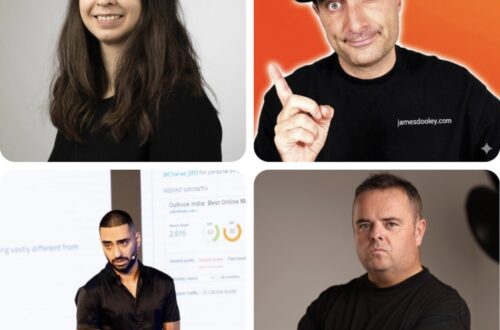As you may know, I optimize a lot of long and short product descriptions using ChatGPT and Make. The optimized product descriptions are added to a Google Sheet, and I review them for hallucinations and errors before publishing them on my site. Once everything looks good, I import them in bulk to my site using the WP All Import WordPress plugin. The plugin is free to use to some extent, but for importing WooCommerce products, you’ll need the Pro version extension called All Import – WooCommerce Import Add-On Pro. In this blog post, I’ll show you step by step how I use the tool to import all my product descriptions in bulk. I have messed things up before with WP All Import, so I recommend to test on a short amount of data before you run through hundreds or thousands of products 😉
How to All Import long and short product descriptions to WordPress?
Follow these steps tp successfully All Import your long and short product descriptions.
The data
Make sure you have the data you want to import to your site. Clean up your sheet and delete any extra data you don’t need, so it’s easier to find what you do need. Here’s how my data looks for importing to my site: I have the URL, product name, long description, and short description.
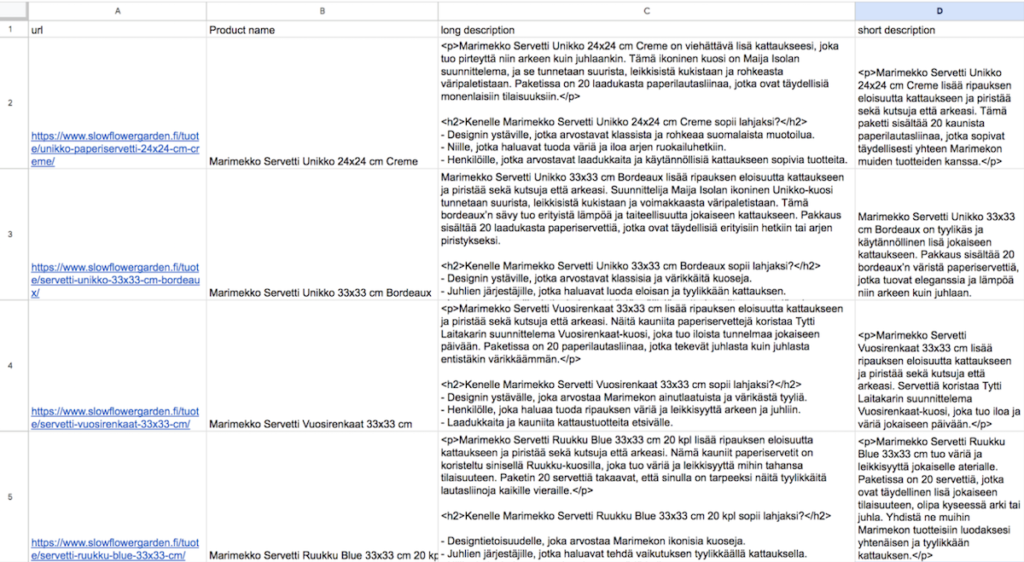
Step 1 in WP All import
Navigate to your WP All Import plugin and start a New Import. Upload the CSV file. If you don’t want to create new products but only update the existing ones, choose the Existing Items button. Select Import WooCommerce Products. If you can’t select the WooCommerce option, you probably don’t have the necessary extension. In that case, you’ll need to purchase the All Import – WooCommerce Import Add-On Pro first.
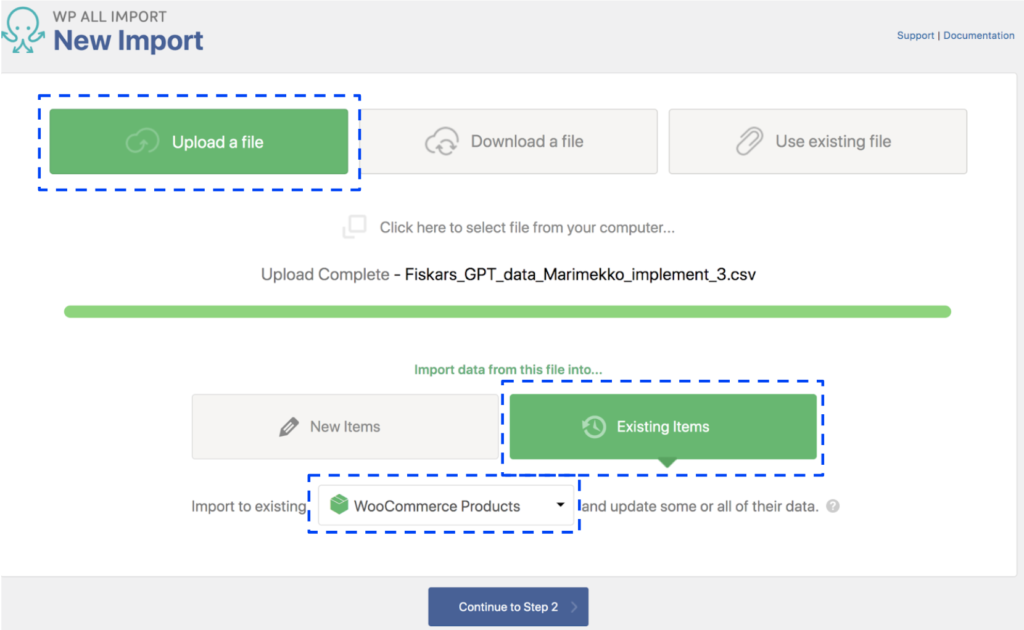
Step 2 in WP All import
In the second step, you’ll see how many rows will be imported and the data from your CSV file. Usually, you don’t need to do anything here—just continue to step 3.
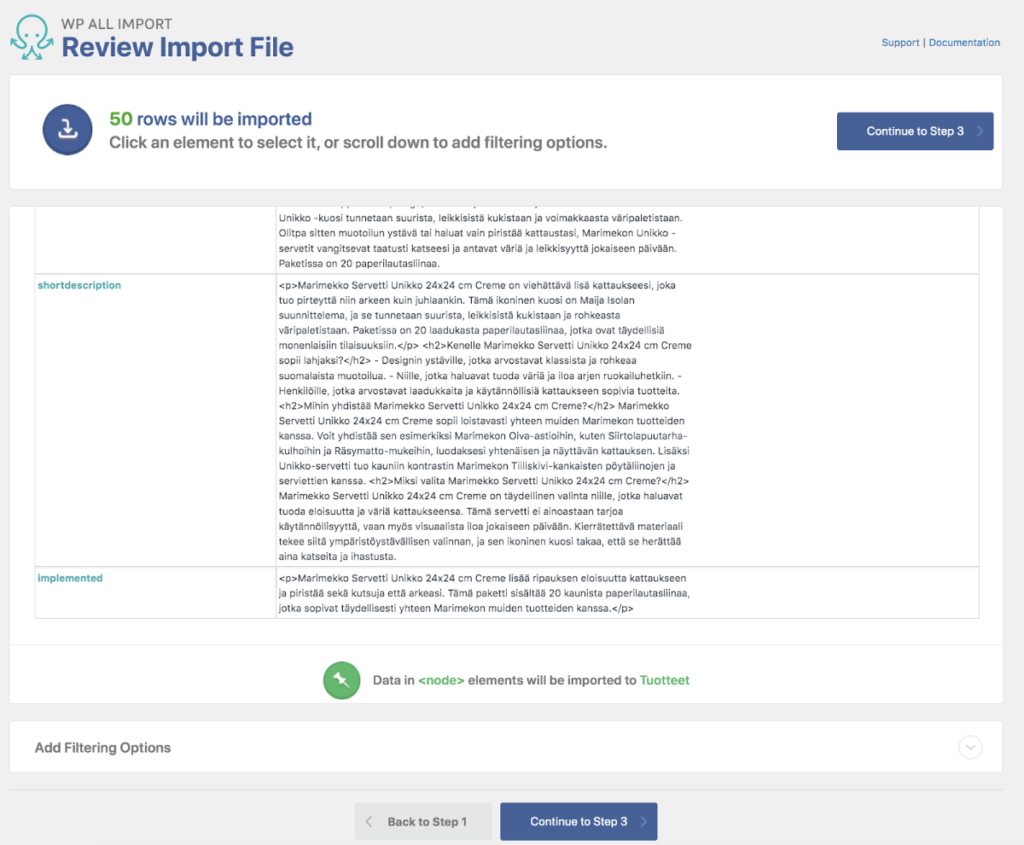
Step 3 in WP All import
In step 3, you’ll need to map the fields you want to update from your CSV file to the correct WooCommerce product fields. Select the product name, because we’ll use this field later to match the content from the CSV file to the WooCommerce products. Then, choose only the fields where you’ve made changes and want to update. For me, I’ll need to select the long and short product descriptions here.
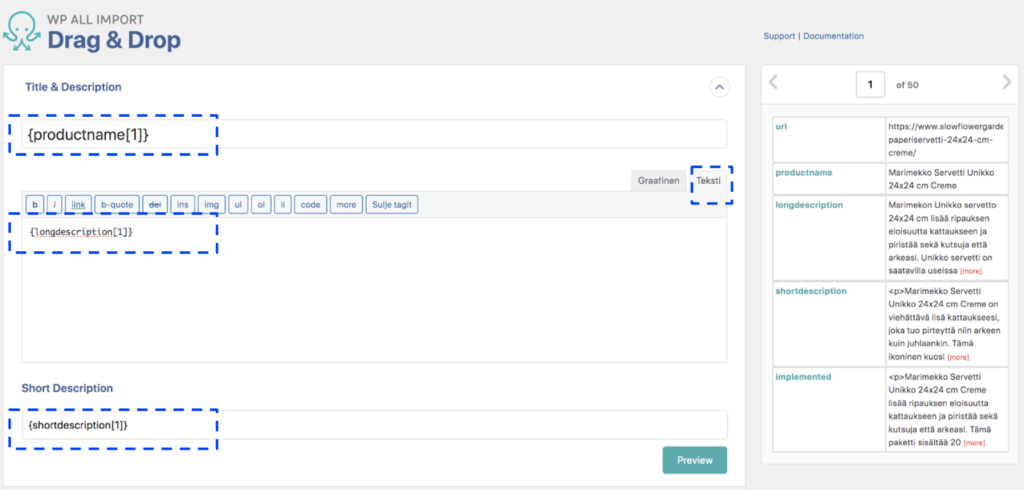
Step 4 in WP All import
In this step, I choose to match with the title (or you can choose the one that works for you). Select whether to update the content (long product description), short description, or both. I usually untick Create new products from records newly found in this sheet to avoid creating duplicate products if there’s something wrong in my data sheet 😉 And I don’t update everything, just the ones where I made changes. Confirm & Run Import when you’re ready.
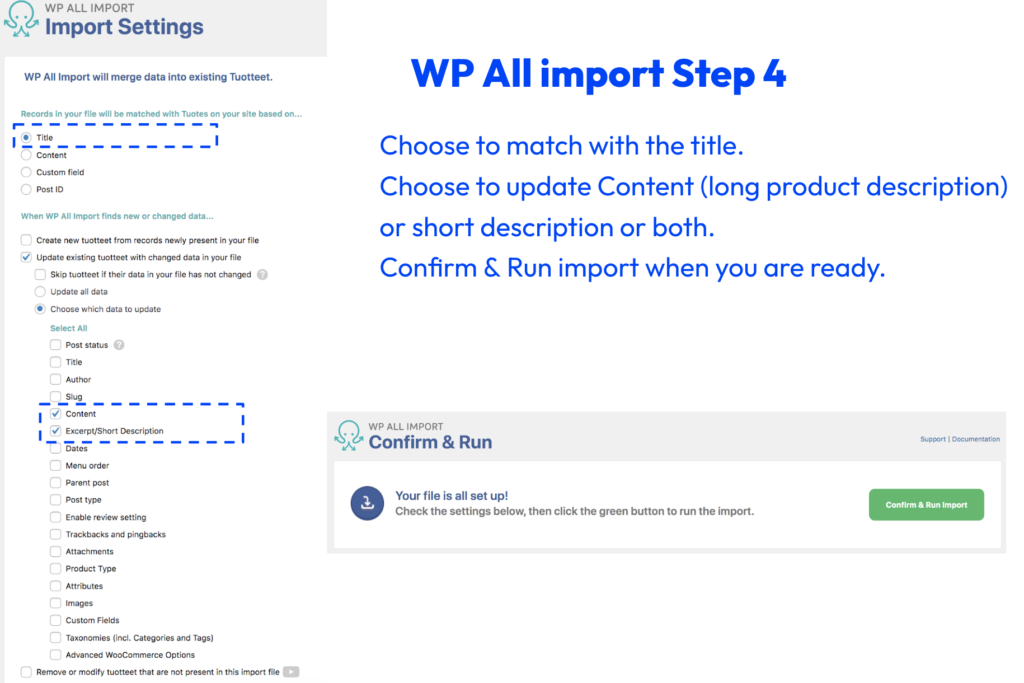
Step 5 check the results
Now you’re ready! Check the results to make sure everything was imported correctly and is in the right places on your site. Good luck!